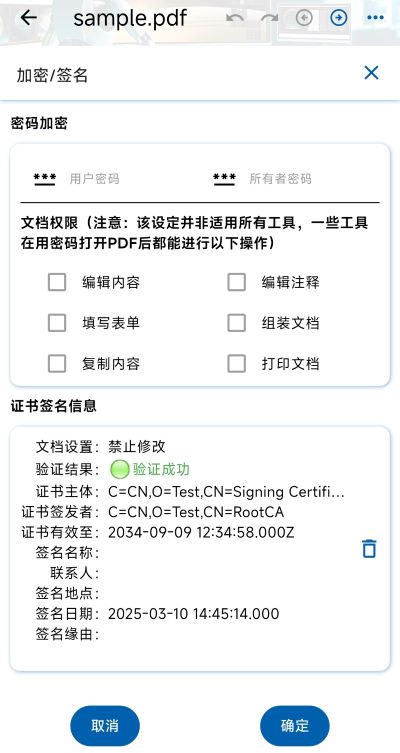After a user password is set for a PDF, you need to enter the password before viewing and changing the PDF to
decrypt the document to view the contents.
Document restrictions imposed by the Owner Password may include the following (Tip: not all PDF reading tools
follow this standard):
Printing, Changing documents, File assembly, Content copying, Copying content for accessibility, Page and
graphic extraction, Commenting, Filling out form fields, Contracting, Creating template pages.
Set permissions for PDF document: Edit Content, Edit comments, Fill out Forms, Assemble Document, Copy Content,
and Print Document.
Tip: Not all PDF reading tools follow this standard.
Certificate signing of PDF documents demonstrates the authenticity and integrity of the file, as well as enhances document security: The signed document is not easy to be illegally tampered with during network transmission, ensuring the authenticity and integrity of the file. Once the signed document is modified, the signature verification will display an exception, prompting the user that the document has been modified after signing, so as to ensure the legitimacy and authenticity of the document.
With the Adobe Approved Trust List (AATL), people around the world can use globally trusted digital signing certificates in Adobe Document Cloud solution. The Certificate Authorities (CAs) and Trust Service Providers (TSPs) on the list will issue digitally signed certificates and provide time-stamping services. You can use certificate and timestamp services to comply with global legal and regulatory requirements, including EU eIDAS Statute. Adobe's digital signatures can also be used for each certification provider that provides qualified trusted services listed on the European Union's Trusted List (EUTL).
For cost reasons, you can also use your own certificate to sign the PDF, of course, the PDF cannot be verified in other platforms or tools, but the PDF document can be verified in v2doc.
Multiple signature information will be displayed in different tabs, including the certificate validation result, subject, issuer, expiration date, name, signing contact, location, time and reason, as well as document permission settings and signature verification status.