Mobile: Click the icon
Desktop: Drag the scroll bar on the right to quickly turn pages.
Rely on the navigation icon in the upper right corner ![]() to go
back/forward one page.
to go
back/forward one page.
Mobile: Click the icon ![]() and jump directly to the specified page.
and jump directly to the specified page.
Desktop: Drag the scroll bar on the right to quickly turn pages.
On mobile, you can double-tap the screen to zoom in or out of the PDF.
Tip: When editing annotations or controls, zooming in on the PDF allows you to better select control
points.
When a PDF has a bookmark, you can open the bookmark and quickly locate the PDF location associated with the
bookmark.
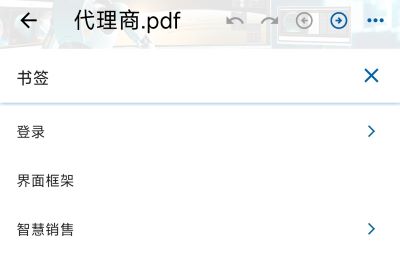
Enter a keyword to search, and the matching content will be highlighted with a pale yellow background where the
keyword is in the PDF.
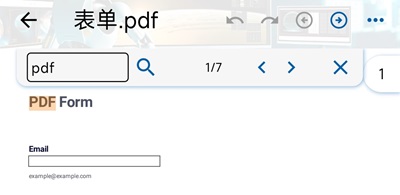
Rely "<" and ">" to do backward/forward for matching PDF information.
On the mobile side, press and hold the text position to be marked in the PDF (on the desktop side, you can
directly click the mouse to start the selection), then drag the selected text content, and select the markup
style in the pop-up selection: highlight, underline, grid line, and wavy line.
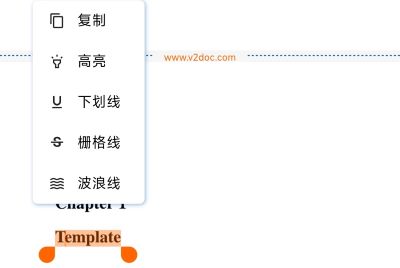
After adding, you can set the color, move position, and transparency of the text marker annotation.
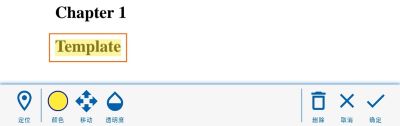
Click the icon ![]() to enable mode, and then click on the position you
want to insert in the PDF, enter the text content, and then modify the style: font size, underline, grid line,
text color, fill color, border size and color, position, rotation direction, transparency.
to enable mode, and then click on the position you
want to insert in the PDF, enter the text content, and then modify the style: font size, underline, grid line,
text color, fill color, border size and color, position, rotation direction, transparency.
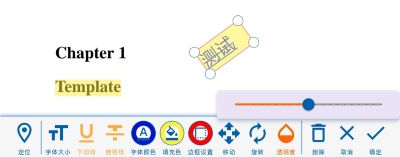
Click the icon ![]() to enable mode, and then click on the position you want to
insert in the PDF, change the icon, enter the text, and set the color, position, and transparency.
to enable mode, and then click on the position you want to
insert in the PDF, change the icon, enter the text, and set the color, position, and transparency.
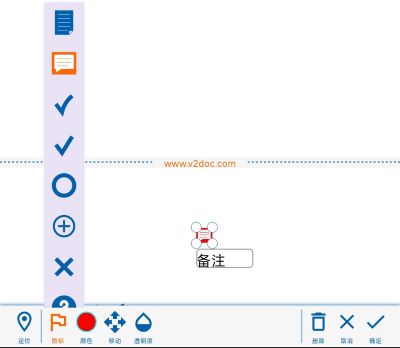
Click the icon ![]() to enable mode, and then click on the location in the PDF
that needs to be inserted and select the image. After inserting an image, you can also move the position, set
the size, rotate the direction, and transparency.
to enable mode, and then click on the location in the PDF
that needs to be inserted and select the image. After inserting an image, you can also move the position, set
the size, rotate the direction, and transparency.
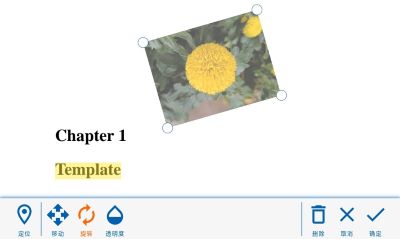
Click the icon ![]() to enable mode, A floating screen will appear (areas that
extend beyond the current page will be rendered transparent in gray). Set the style (line, square, circle, free
brush), color, line size, and square or circle to determine whether to fill or not. When you're sure of the
action, tap the icon
to enable mode, A floating screen will appear (areas that
extend beyond the current page will be rendered transparent in gray). Set the style (line, square, circle, free
brush), color, line size, and square or circle to determine whether to fill or not. When you're sure of the
action, tap the icon ![]() to insert the drawed graphic to PDF.
to insert the drawed graphic to PDF.
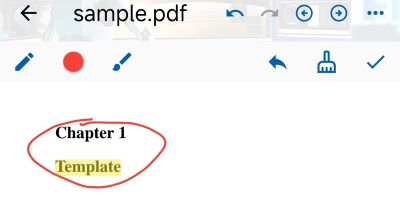
Once added, you can also set the color, fill color, position, rotation direction, and transparency of the
graphic annotation.
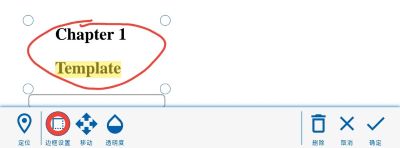
Edit, delete, restore, lock, unlock, traverse, and clear annotations.
Select "Element" in menu, it will show following toolbar on the top of PDF page.

Tip: Element is different with annotation, it will be directly added to PDF document, cannot be changed after it
is added.
After clicked the icon ![]() to enable the mode, and then click on the
position to be inserted in the PDF, enter the text content, and set the font, font size, bold, italic,
underline, grid line, text color, fill color, border size and color, position, rotation direction, and
transparency.
to enable the mode, and then click on the
position to be inserted in the PDF, enter the text content, and set the font, font size, bold, italic,
underline, grid line, text color, fill color, border size and color, position, rotation direction, and
transparency.
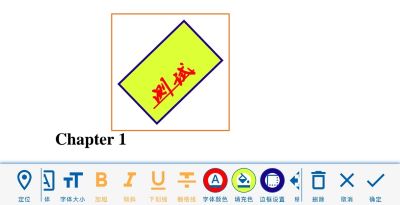
Once a element is selected, click the icon ![]() to copy it to other pages.
to copy it to other pages.
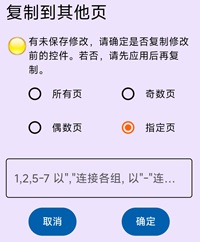
Refer "Examples: PDF Signature and Official Seal"
Refer "Examples: PDF Signature and Official Seal"
Fill out the form and edit it again after saving. If you don't want to be modified by the reader, you can select "Flatten" when saving.
Select "Reset Form" in the menu to clear the form's filled information.
Flattening a PDF strips out the form style and only displays the padded values. The benefits are:
On the mobile side, press and hold the text position to be marked in the PDF (on the desktop side, you can
directly click the mouse to start the selection), and then drag the selected text content to select it, click
"Copy" in the pop-up menu.
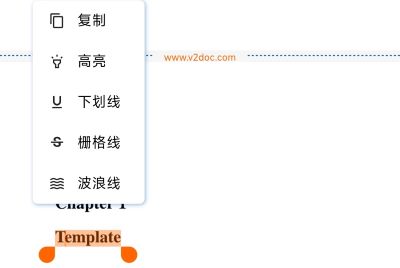
Select the "Extract Images and Text" menu, select "Extract Images", and then select the save path (Apple Mobile
will automatically save it in the program directory).
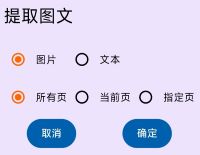
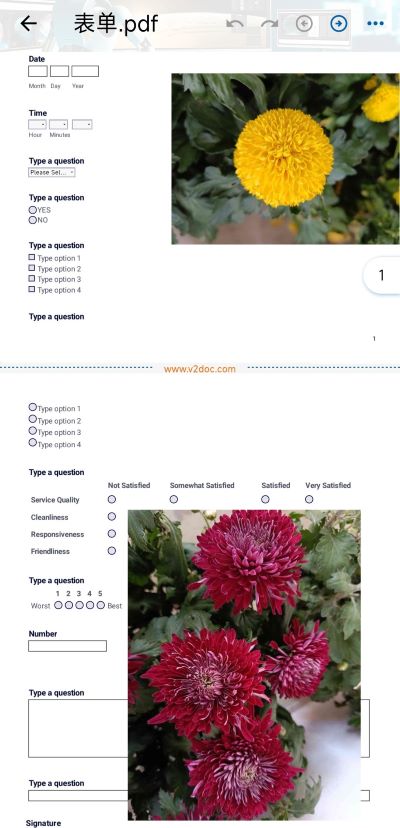


Select the "Extract Images and Text" menu, select "Extract Text", then select all pages, current pages, or specified pages to extract text on those pages.
Single pages are connected with ",", e.g., "1,3" indicates the first and third pages.
The range is connected by "-", for example, "1-3" means that the first page to the third page have a total of 3
pages.
The above two can be freely combined and connected with ",", e.g., "1,3-5" means the first, third to fifth
pages.